Sales Wins Template Configuration
Admins can configure how the Sales Win output document will appear upon generation.
To enable this setting:
-
Click the Administration icon and select Settings.
-
Click on Sales Wins to expand the section and select Enable New SalesWins Document checkbox.

This will display the Sales Wins Configuration setting under Administration.
The Sales Wins template configuration interface is divided into three sections:
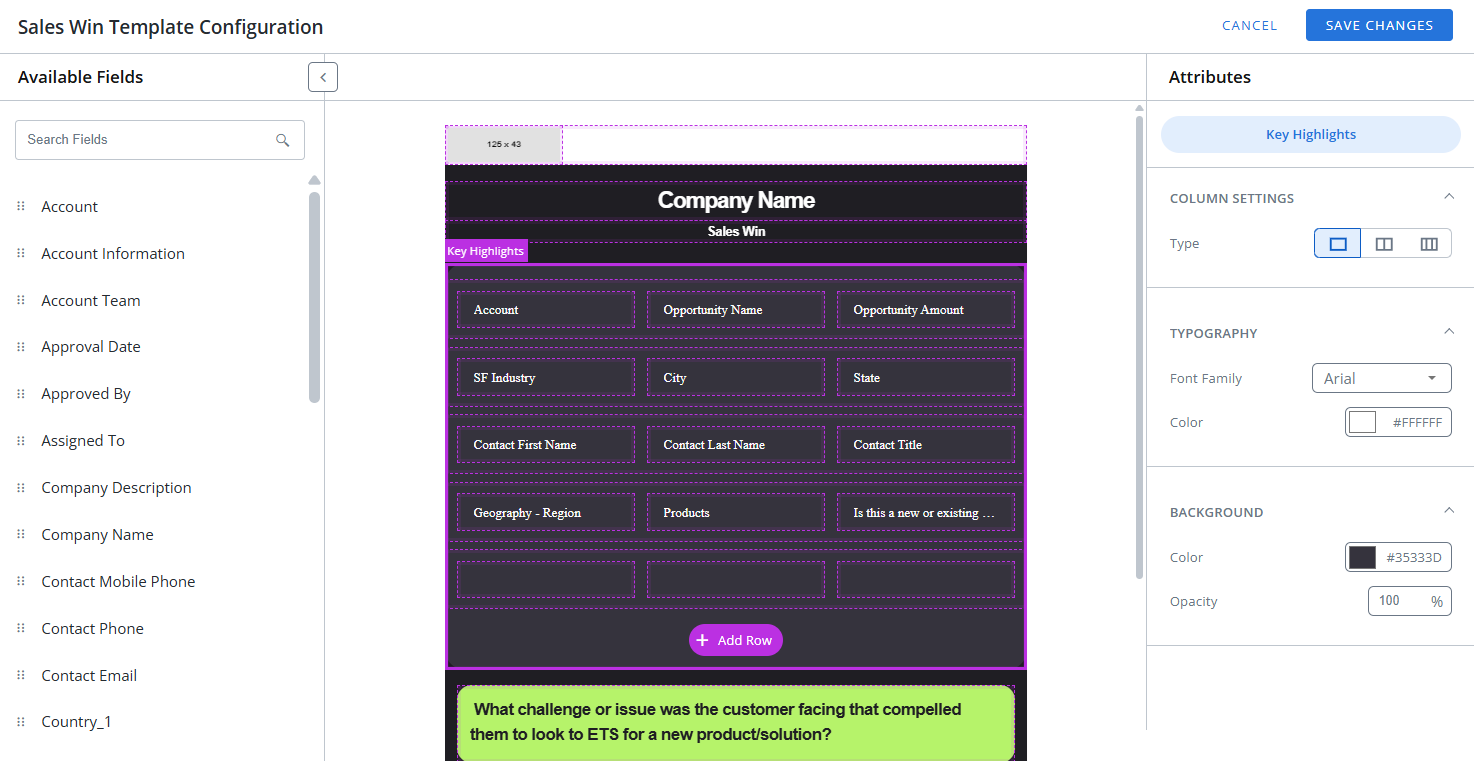
-
Summary Output Layout (center section): This is where you design the layout of the Sales Win summary by adding multiple rows and cards.
-
Available Fields (left section): These are the fields you can add in the empty rows or columns that will be visible in the output document. You can first add the required rows (with a maximum of 3 columns), drag and drop fields from the left panel into the desired positions, and then configure the attributes.
-
Attributes (right section): These allow you to configure individual settings for selected sections such as company name, background colors, fonts, column settings, and more.
To configure the Sales Win template:
-
Click the Administration icon and select Saleswins Configuration.
-
In the center section,
-
Click + Add Row to insert a new row into the template.
-
Click + Add Card to insert a new card into the template.
Note: While longer fields can be added to rows with multiple columns, it is recommended to add them into a card for better visibility of the full text.
-
-
Drag and drop fields from the Available Fields section into the newly created row, column, or card.
-
To delete the rows, columns, or cards, click on the specific section and click the
 icon.
icon. -
To further customize a section, click on it in the center panel. The right panel will display configurable settings for that specific section, see Configuring Attributes.
-
Repeat the above steps to add multiple cards and structure the template as needed.
-
Once finalized, click Save Changes to apply the changes.
Note: Once the Sales Win is completed, a link to the PDF will appear in the Details tab of the Sales Win in the RO.
The Sales Wins summary output layout is divided into five sections:
Logo
This section can be configured as follows:
-
Logo - Click Add to upload the image or drag and drop the image here. The recommended size is 125px X 43px.
-
Background color - Select the background color and its opacity.
Header
This section can be configured as follows:
-
Typography - Select the font style and font color.
-
Heading 2 - Enter the sub-heading of the document.
-
Background color - Select the background color and its opacity.
-
Heading 1 - Select the Configure Company Name checkbox to display the Company Name drop-down, used to add the heading of the document. The drop-down lists fields available on the Sales Wins form.
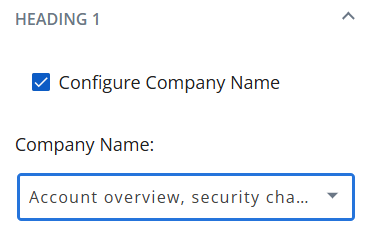
Key Highlights
This section can be configured as follows:
-
Column Setting - Select the column type—add a single column, two columns, or three columns in a row.
-
Typography - Select the font style and font color.
-
Background color - Select the background color and its opacity.
Note: Each field or row can be selected individually to apply the same configuration settings.
Cards
This section can be configured as follows:
-
Typography - Select the font style and font color.
-
Background color - Select the background color and its opacity.